How to Assign Dynamic Values
🎯 Learn how to assign dynamic values to element fields in AVStudio.
This guide explains how to identify dynamic-enabled fields, open the Pick Dynamic Value modal, and choose between variables, parameters, or state entries for data binding.
👉 Identifying Dynamic Fields
Dynamic fields in AVStudio are marked with the {–} icon.
When you hover over the icon, a tooltip appears showing Assign dynamic value.
Clicking this icon opens the Pick Dynamic Value modal, where you can link the selected field to a live data source.
![]()
📌 The tooltip also indicates the field name where the value will be applied — for example, Active Mode Index or Text CSS Class Name.
👉 Opening the Pick Dynamic Value Modal
When you click the dynamic value icon {–}, the Pick Dynamic Value modal appears.
At the top, you’ll see the name of the field you’re editing (e.g., Active Mode Index).
The modal includes three tabs for selecting your data source: Variables, Parameter, and State entry.
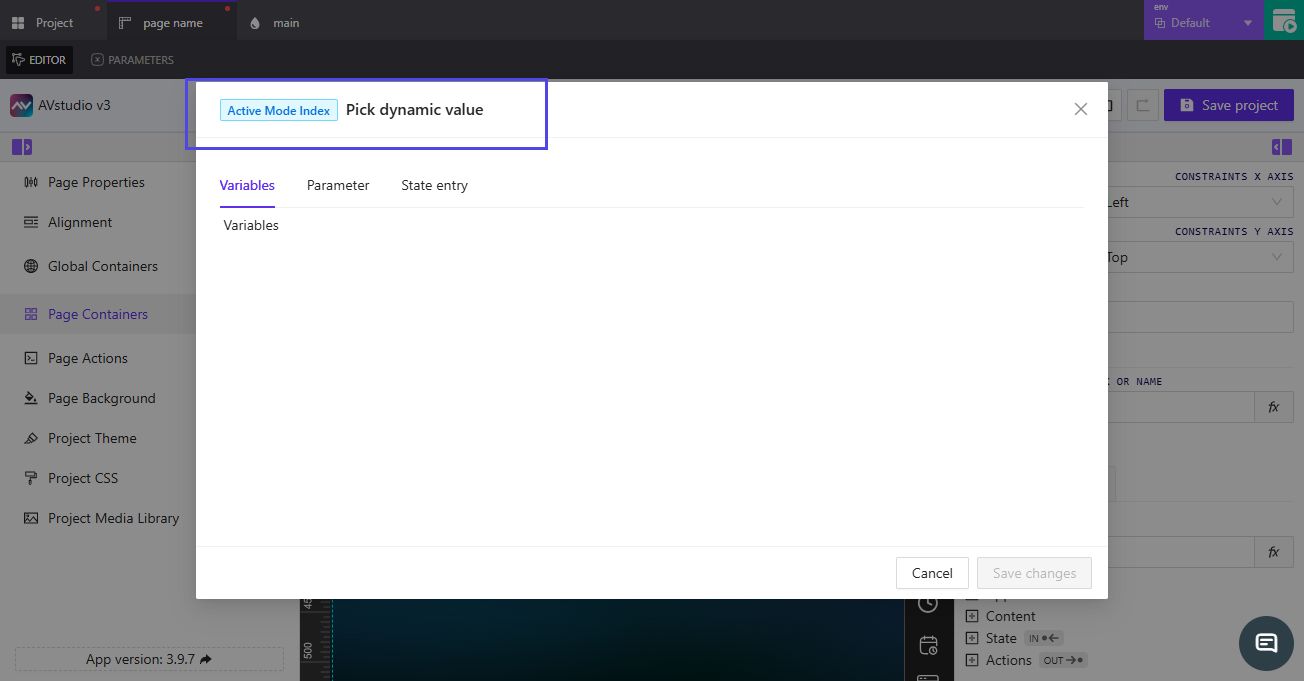
👉 Choosing a Data Source
Each tab represents a different type of data binding available in AVStudio.
Variables
Variables are placeholders for values that may change during runtime.
They are often used to display or update content dynamically — for example, showing temperature data, playback status, or connection state.
📌 Example: A variable can update the text of a label from “Disconnected” to “Connected” when a system status changes.
Parameter
Parameters define reusable configuration values that can be referenced across multiple elements or pages.
When you select the Parameter tab, you can add or choose an existing parameter, set its data type (Boolean, String, or Number), and specify a default value.
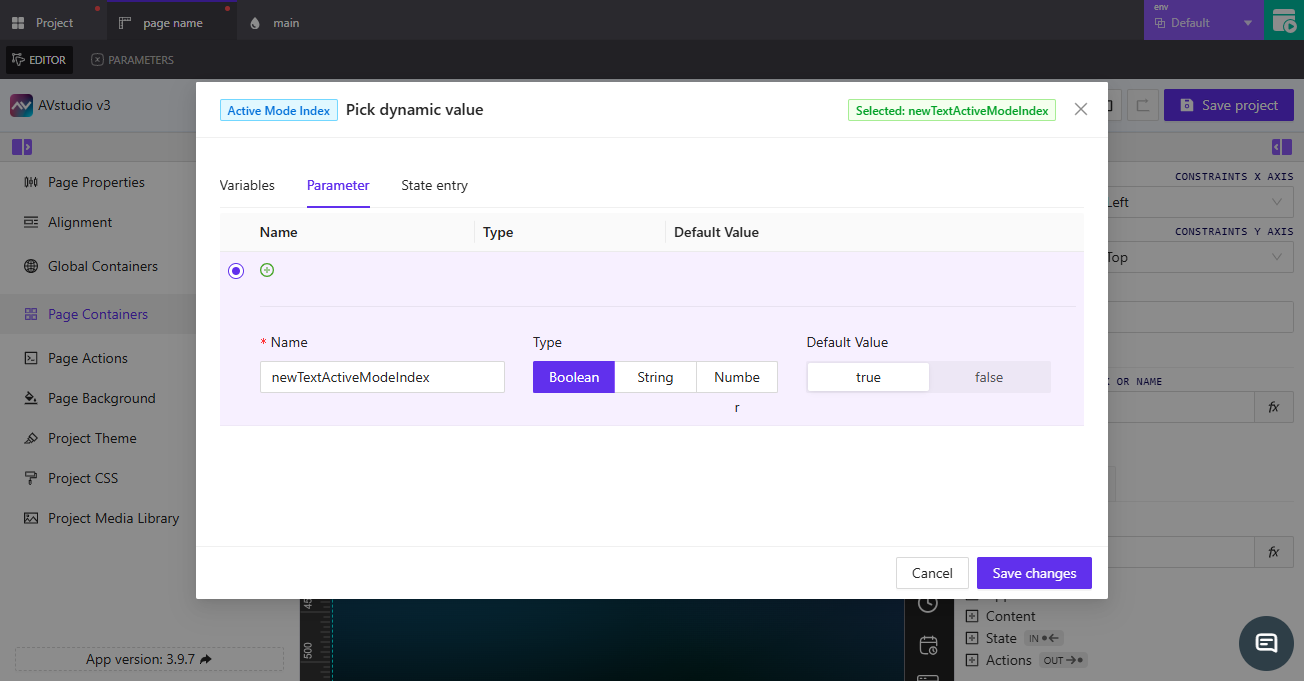
📌 Example: A Boolean parameter can toggle a button’s state between true and false, controlling element visibility or action behavior.
State entry
State entries are system or device state variables that reflect the current condition of a connected system.
They are typically read from feedback channels and update automatically when the system changes.
📌 Example: A state entry can be bound to an indicator light, updating its color when a device turns on or off.
👉 Saving and Applying
After selecting the desired source, click Save changes.
The chosen binding will now appear beside the field, showing a green confirmation message or bound label.
📌 Bound fields automatically update whenever the linked variable, parameter, or state entry changes.
📌 Key Points
- The
{–}icon indicates that a field supports dynamic data binding. - Use
Variablesfor live data,Parametersfor reusable configurations, andState entriesfor system feedback. - Bound values automatically refresh when the linked source updates.
- You can clear or reassign a dynamic value at any time by reopening the modal.
❓ Frequently Asked Questions (FAQ)
Can I assign multiple dynamic values to one field?
No. Each field can only have one active dynamic source at a time.
What happens if a variable or parameter is deleted?
The bound field will lose its reference and revert to its default or last known value.
Can I apply functions to dynamic values?
Yes. You can use the fx icon next to the field to apply post-processing functions to modify how the dynamic value is displayed or calculated.