Page Actions
The Page Actions section allows you to define automatic or manual behaviors that are triggered when a page loads, exits, or responds to a specific event. These actions help power automation, control signals, and data exchange inside your AVstudio project.
You can create as many actions as you need to support system logic, integrations, and interaction-based functionality.
Accessing Page Actions
To get started:
- Go to the left panel and click
Page Actions - If there are no existing actions, the panel will display “No actions yet…”
- Click the
Add new actionbutton to begin
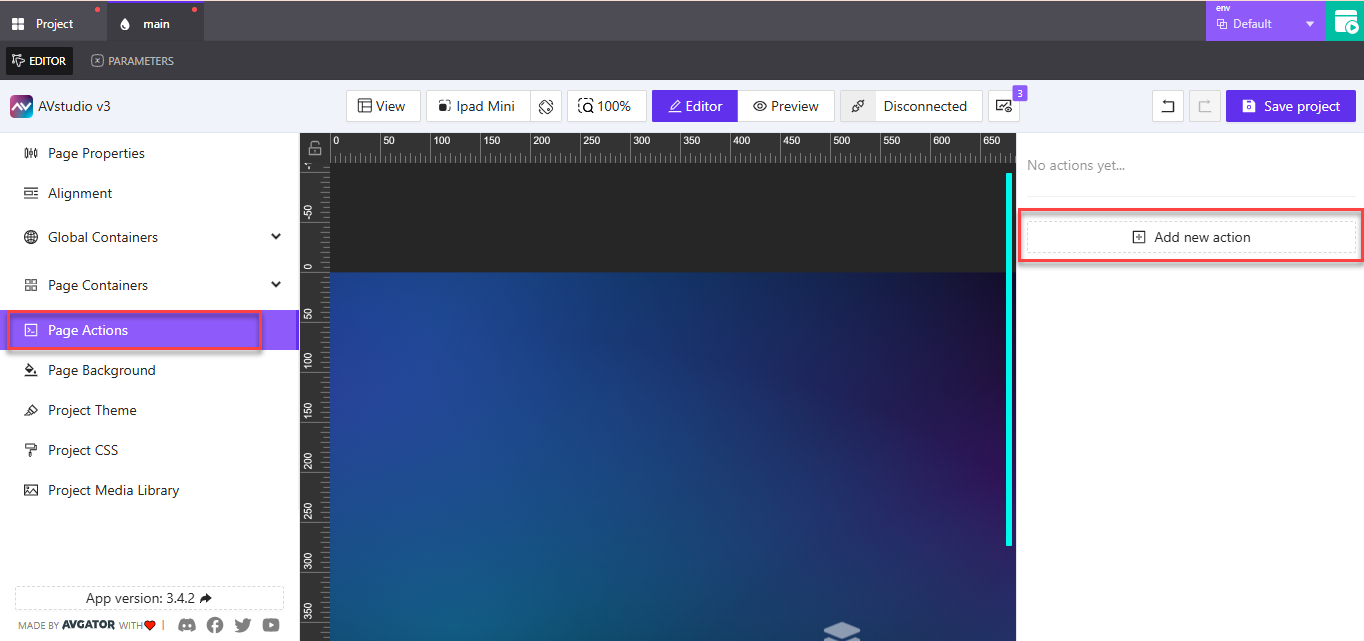
Creating a New Page Action
After clicking Add new action, the Create new action for page window will appear. This is where you'll configure your action settings.
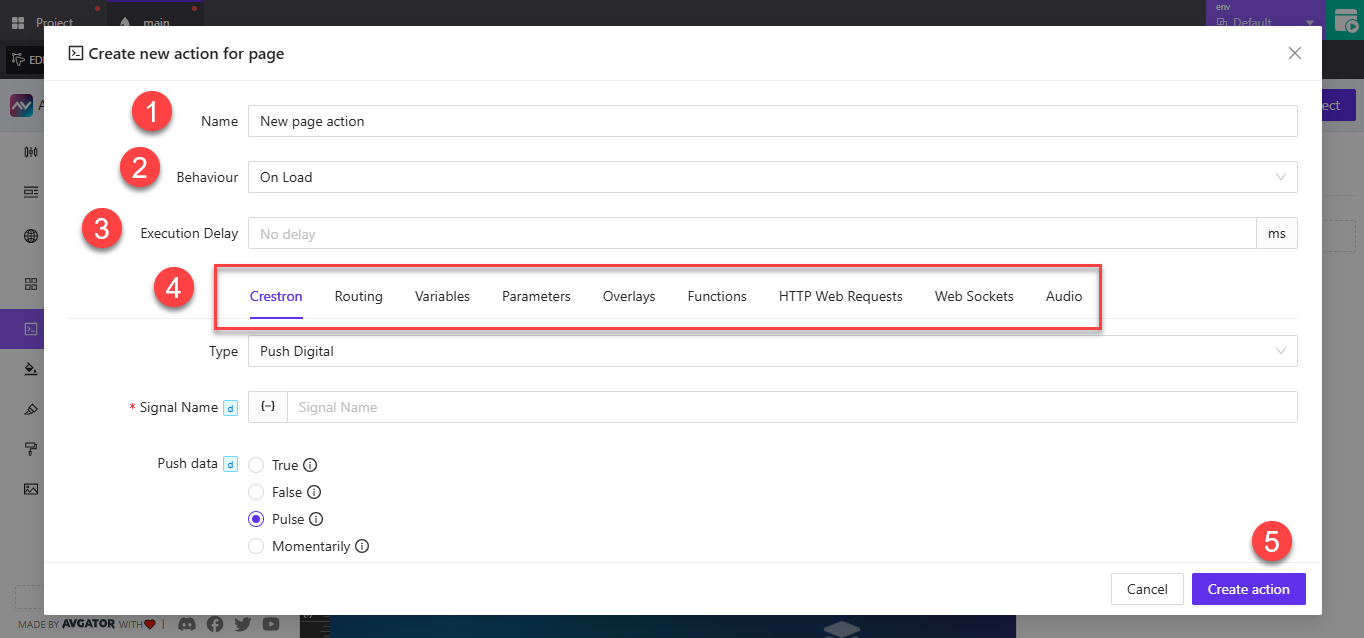
1. Name
Enter a clear and logical name for your action.
Example: StartUpSignal, ExitCleanup, SyncParameters
2. Behaviour
This determines when the action is triggered. Options include:
On Load: Runs when the page is first openedOn Exit: Runs when the user leaves the pageManual: Can be triggered through logic, button taps, or conditional flows
Use On Load for initializing components or sending startup signals.
Use Manual for user-controlled actions like a Refresh Data button.
3. Execution Delay
Optional field to delay the action after its trigger.
- Enter the delay time in milliseconds (
ms) - Default is
0(no delay)
This is useful when sequencing multiple actions or waiting for transitions to complete.
4. Action Type
Select the category for your action. Available tabs include:
Crestron: Send or receive Crestron control signalsRouting: Manage screen navigation or routing logicVariables: Set or update global/local variablesParameters: Pass or reset page-specific parametersOverlays: Show or hide overlays (like modals or subpages)Functions: Trigger reusable logic blocksHTTP Web Requests: Make HTTP calls to external APIsWeb Sockets: Communicate with real-time socket servicesAudio: Manage audio state or signal routing
Each tab provides a form tailored to its function. For example, in the Crestron tab, you can push a signal like True, False, or Pulse to a device.
5. Final Step
Once you’ve finished configuring the action, click Create action to save.
The new action will now appear in your page’s action list, ready to be triggered based on the assigned behavior.
Summary
Page Actions help you automate page behavior, control signal flow, and trigger dynamic logic when needed. You can:
- Set startup or teardown behavior
- Push control signals
- Update data sources
- Trigger overlays or functions
- Communicate with external APIs
Use the On Load, On Exit, or Manual behavior modes depending on how and when the action should occur.
For best practices, give every action a clear and descriptive name. This makes it easier to debug and maintain your page logic—especially as projects grow more complex.