Video
The Video element lets you embed and play videos directly in your AVStudio project. It supports static or dynamic sources, poster images, autoplay, mute, and layout/visibility controls.
Summary:
This guide shows how to insert a Video element, connect a video file, configure poster and playback options, style it, add actions, and manage visibility/signals.
Adding a Video Element
There are several ways to add a Video element in AVStudio.
1. From Page Containers
- Go to
ContainerunderPage Containers. - Click the dropdown arrow, select
Elements, and chooseAdd Element. - In the
Typedropdown, selectVideo. - Click
Add Element.
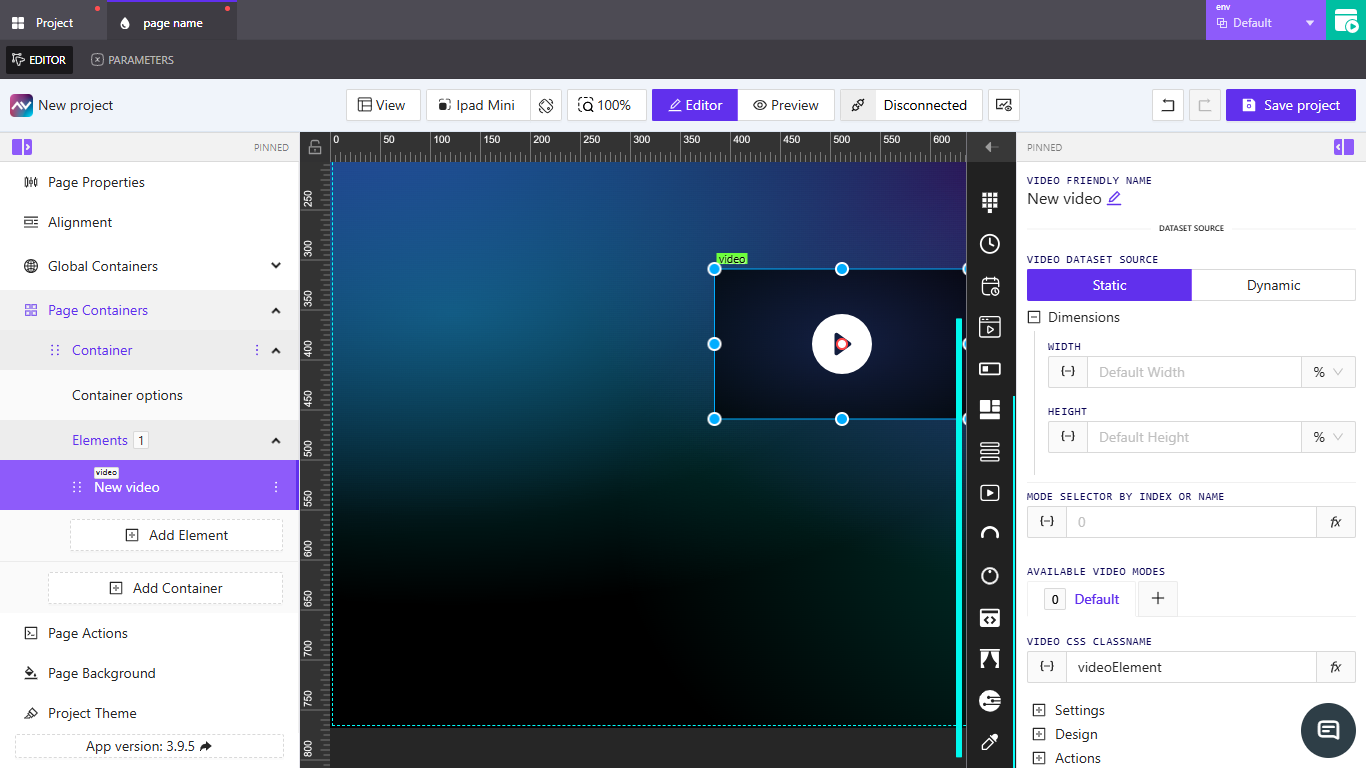
2. By dragging from the elements list
- On the right-hand side of the
Editor, locate theVideoelement icon. - Drag the icon onto the
Editorworkspace. - The
Videoelement appears on the layout.
Video Properties
When the Video element is selected in the Editor, its properties appear on the right-hand panel.
Video friendly name
Specifies the name of the element. Click the edit icon to rename it. Used to identify the element across the project.
Video dataset source
Defines how the video retrieves data.
| Option | Description |
|---|---|
Static | Uses fixed data; no additional setup required. |
Dynamic | Opens Select datasource to work with to link a data source. |
Dimensions
Controls the video’s width and height.
| Field | Description |
|---|---|
Width | Enter a fixed value or use {-} for a dynamic dimension. Units: px, %. |
Height | Enter a fixed value or use {-} for a dynamic dimension. Units: px, %. |
Mode selector by index or name
Defines the video’s mode by index or name. Enter a value, use {-}, or click fx to assign a post-processing function.
Available video modes
Manages the video’s modes.
Defaultmode is included automatically.- Click
+to openCreate new video modeand add more modes.
Video CSS classname
Sets the CSS class for styling. Enter a class directly (default: videoElement), use {-}, or click fx to assign a function.
Settings
Customize poster, video source, and playback behavior.
Poster image
Controls the placeholder image before playback.
| Setting | Description |
|---|---|
Library | Select an image from the media library (Pick image). |
URL | Enter an external image URL. |
Dynamic pick from library | Enable to select the poster dynamically. |
Video file URL
Defines the source video file.
- Enter a static URL or use
{-}for a dynamic path. - Use the folder icon to browse media where available.
Playback controls
| Option | Description |
|---|---|
AutoPlay | Start playback automatically when loaded. |
Muted | Start playback without sound. |
Hide All Controls | Hide built-in player controls for a clean UI. |
Design
Visual styling for the video container.
| Setting | Description |
|---|---|
Background color | Choose a color or use {-} for a dynamic value. |
Border | Toggle Default or Override to customize borders. |
Shadow | Set to None or Enabled. |
Reflect | Set to None or Enabled to add a reflection effect. |
Actions
Define triggers and integrations (Crestron, variables, HTTP, etc.).
Adding a new action
- Click
Add new action. - The
Create new action for videomodal opens. - Configure:
Name— action name.Behaviour— when it triggers (e.g.,On Play,On Pause,On Change).Execution Delay— delay in milliseconds (ms).
- Choose a target tab:
Crestron,Routing,Variables,Parameters,Overlays,Functions,HTTP Web Requests,Web Sockets, orAudio. - Under the selected tab, define fields such as
TypeandSignal Name, and choosePush onChange ValueorPush custom Value. - Click
Create actionto save.
State
Manage visibility and disabled state.
Visibility
| Setting | Description |
|---|---|
Orientation visibility | Show in Both, Portrait, or Landscape. |
Direct Value / Crestron FB | Control visibility directly or via Crestron feedback. |
Visibility dynamic value | Use {-} to bind visibility dynamically. |
Reserve space while hidden | Keep layout spacing when hidden. |
Disabled signal
Enter a signal name directly or use {-} to control when the video element is disabled.
Default label: Now Always Enabled.
Key Points
- Use
Dynamicdataset source and{-}bindings for data-driven videos. - Provide a lightweight poster image to improve perceived load speed.
- Consider
Muted + AutoPlayfor silent, loop-style UI videos. - Hide controls for decorative or background video; keep them for user-driven playback.
Frequently Asked Questions (FAQ)
Which video formats work best?
Use widely supported formats like MP4 (H.264/AAC). For cross-device reliability, host videos in a CDN and provide HTTPS links.
Can I trigger actions when the video starts or pauses?
Yes. Add actions with Behaviour set to events like On Play or On Pause, then configure the target (e.g., Crestron or HTTP Web Requests).
How do I change the poster image dynamically?
Enable Dynamic pick from library or bind the poster via {-} to a parameter/variable that updates at runtime.