Adding Pages to Your Project
After configuring your project settings, the next step is to add pages. Each page represents a distinct screen in your AVstudio interface. In this guide, you'll learn how to create a page, select a design paradigm, open the page in the editor, and set its properties and parameters.
Creating a New Page
To start building out your interface, you'll need to create one or more pages in your project. Each page represents a screen or module in your AVstudio layout. Here's how to create your first page.
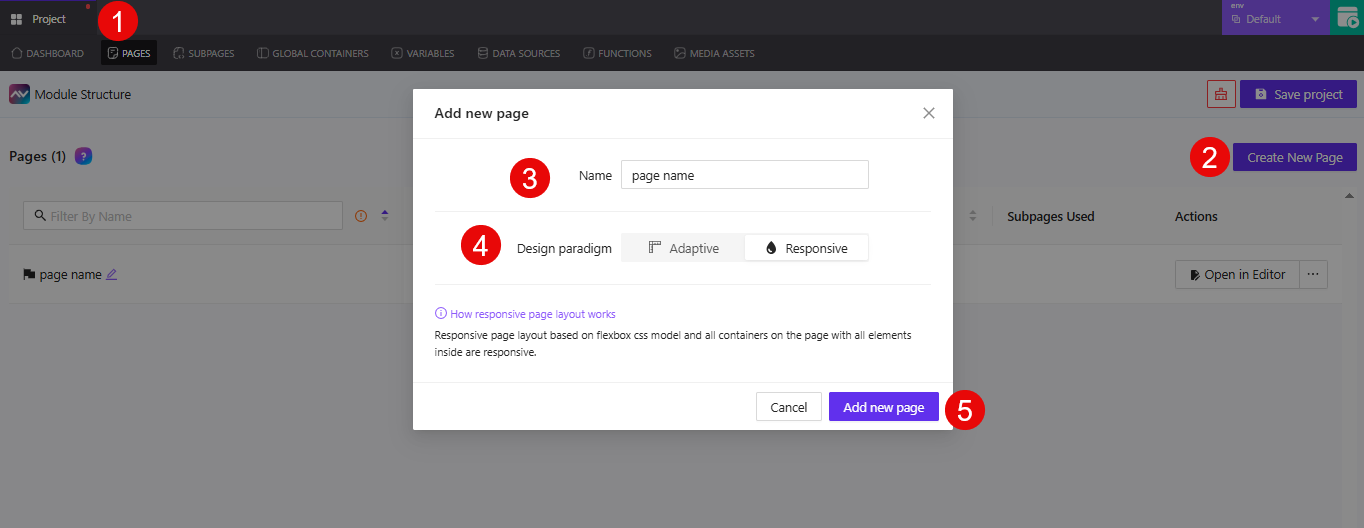
1. Open the Pages Tab
Click the Pages tab from the top navigation menu in the project dashboard. This will display a list of all existing pages in your current project.
2. Click Create New Page
On the right-hand side of the page list, click the Create New Page button. This opens the Add new page modal.
3. Enter the Page Name
Type a name that reflects the purpose of the page in the Name field.
Example: Main, SettingsPanel, ConferenceRoom
4. Select the Design Paradigm
Choose how the page should respond to different screen sizes:
Adaptive: Fixed element positions for precise controlResponsive: Flexbox-based layout that adapts fluidly to screen widths
5. Click Add New Page
When you're done naming the page and choosing a layout, click the Add new page button to create it. The page will be added to your list and ready to edit.
6. Open the Page in the Editor
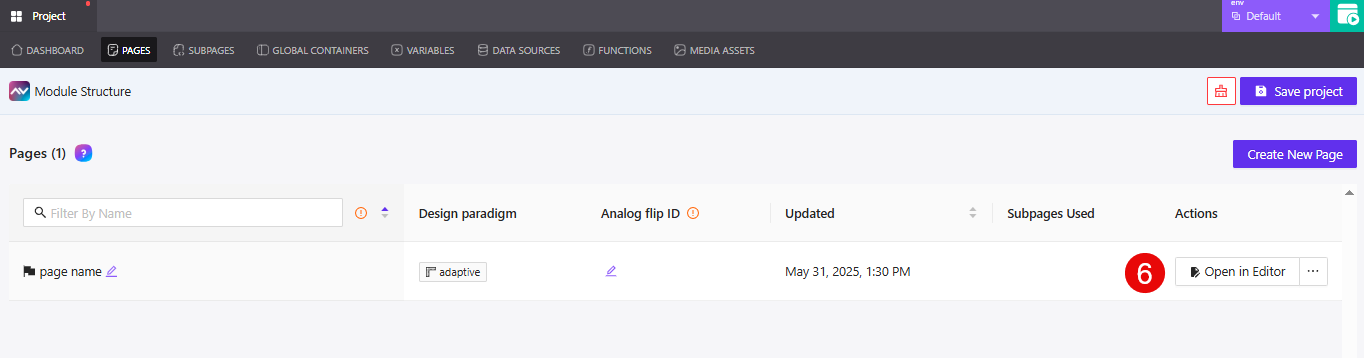
To start customizing your new page, click the Open in Editor button next to it. This opens the Page Properties view, where you can begin setting up layout behavior, test device previews, and more.
Adding Subpages
In some cases, you may want to add subpages—smaller screens that live within a parent page. Subpages are often used for popups, nested layouts, or screens tied to specific actions in your interface.
Here's how to create a subpage under an existing page:
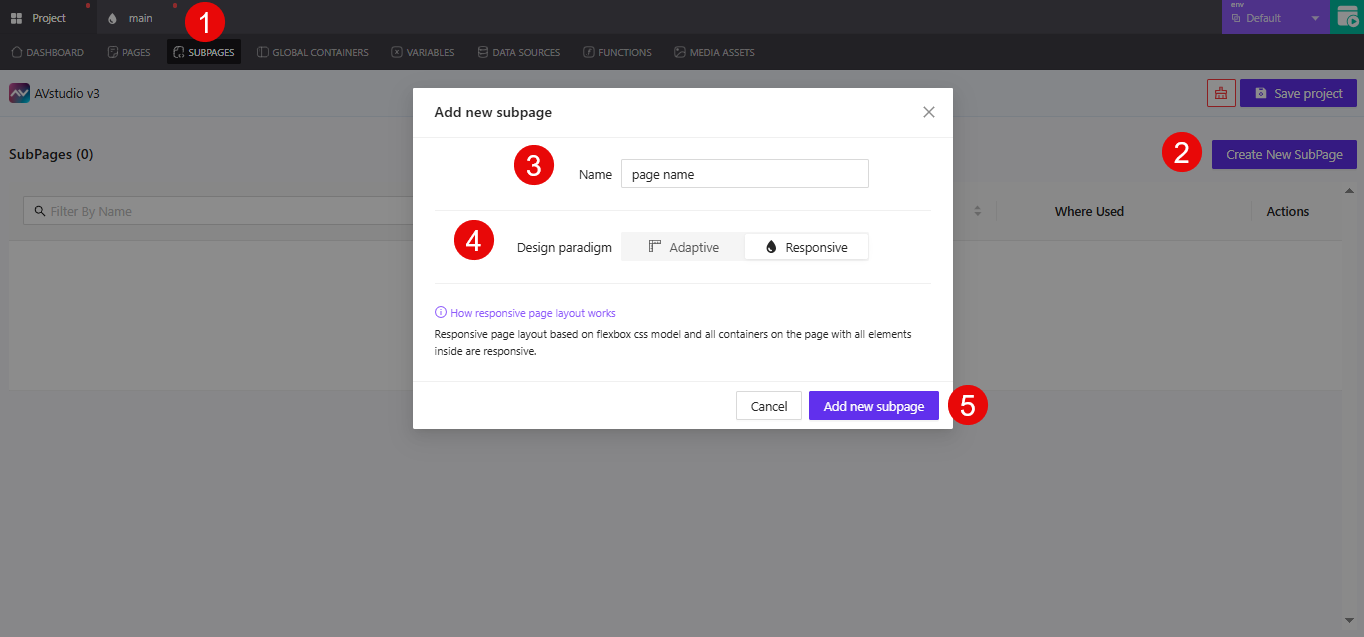
1. Go to the Subpages Tab
Click the SUBPAGES tab at the top of the editor to open the list of subpages for the selected parent page.
2. Click Create New SubPage
On the right-hand side, click the Create New SubPage button to open the subpage creation modal.
3. Enter the Subpage Name
Type a clear, descriptive name into the Name field.
Example: PopupInfo, UserFormModal, or NavigationOverlay
4. Choose a Design Paradigm
Select between Adaptive and Responsive layouts:
Adaptive: Fixed layouts that do not scale across device widthsResponsive: Flexbox-based layouts that adjust fluidly to screen size
5. Click Add New Subpage
When finished, click Add new subpage to create and save it.
The new subpage will appear in the list and can be opened in the editor for further customization. It behaves like any standard page, with its own containers, actions, and properties—but stays logically linked to its parent.
Subpages are especially helpful for modal dialogs, drawer views, or contextual screens that extend a page’s behavior without requiring full navigation.
Managing Pages and Subpages
After creating pages or subpages, you can manage them directly from the Pages and Subpages tabs. Each entry includes tools to open, duplicate, delete, or mark as the starting page.
Managing Pages
From the Pages tab, click the ... menu beside any page to open the available actions.
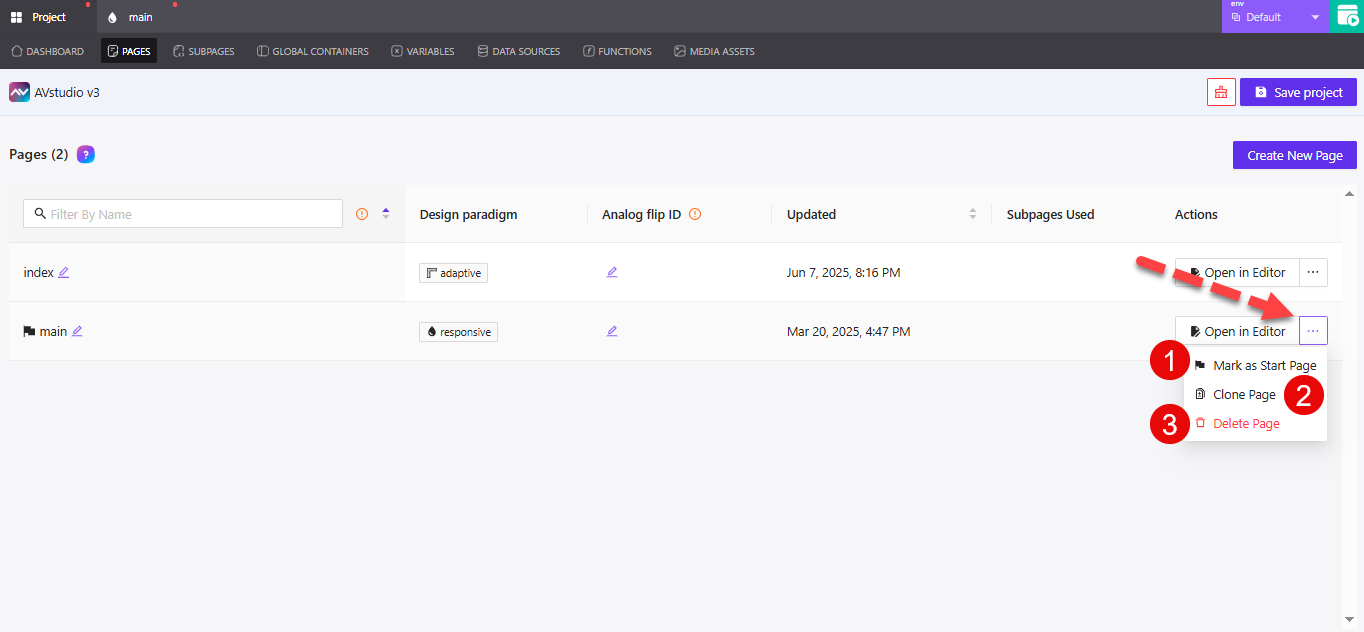
1. Mark as Start Page
Sets the selected page as the first screen the user sees when the project runs.
2. Clone Page
Creates a duplicate of the selected page, including its layout and components.
3. Delete Page
Removes the page from the project. This action is permanent, so be sure the page is no longer in use before deleting.
Managing Subpages
Subpages have similar actions, available from the SUBPAGES tab.
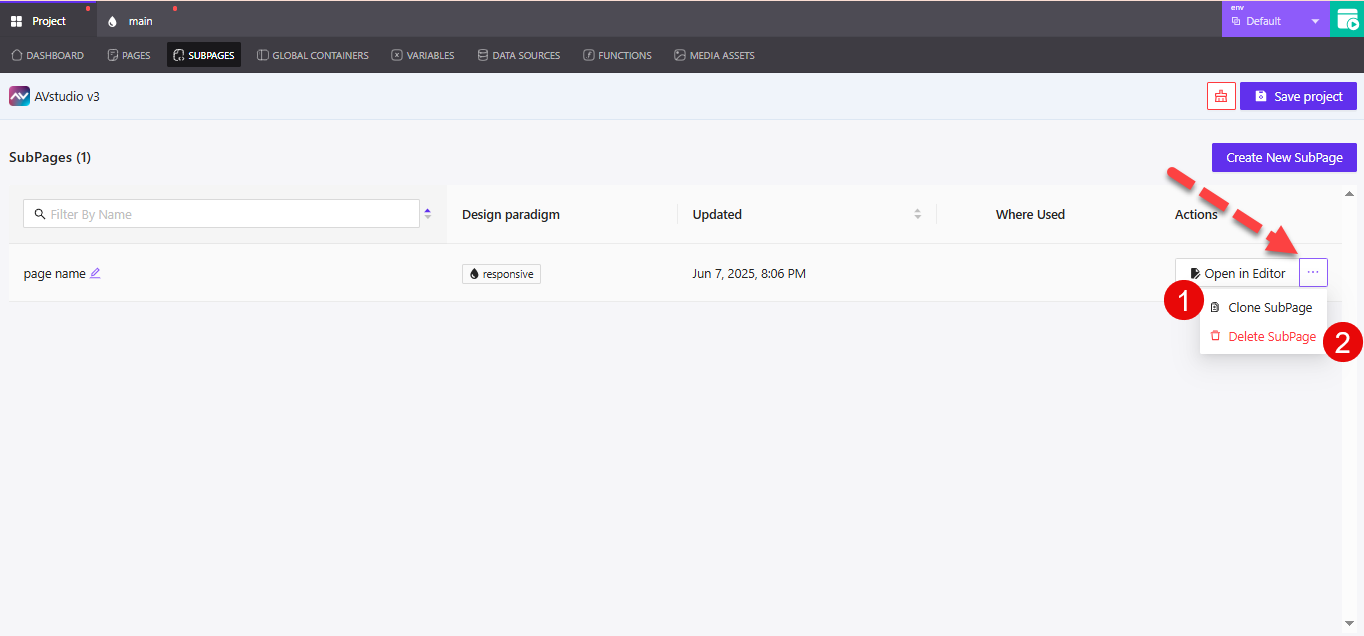
1. Open in Editor
Launches the selected subpage in the editor so you can modify layout, containers, and logic.
2. Clone SubPage
Creates a copy of the subpage, ideal for reusing structure or behavior across similar views.
3. Delete SubPage
Removes the subpage from the project. As with pages, deletion is final.
You cannot delete a page or subpage that is actively in use in navigation, triggers, or actions without first unlinking it from those elements.