Working with Projects
The project workspace is your primary development environment in AVstudio v3, where you create and manage exceptional user interfaces for Crestron systems.
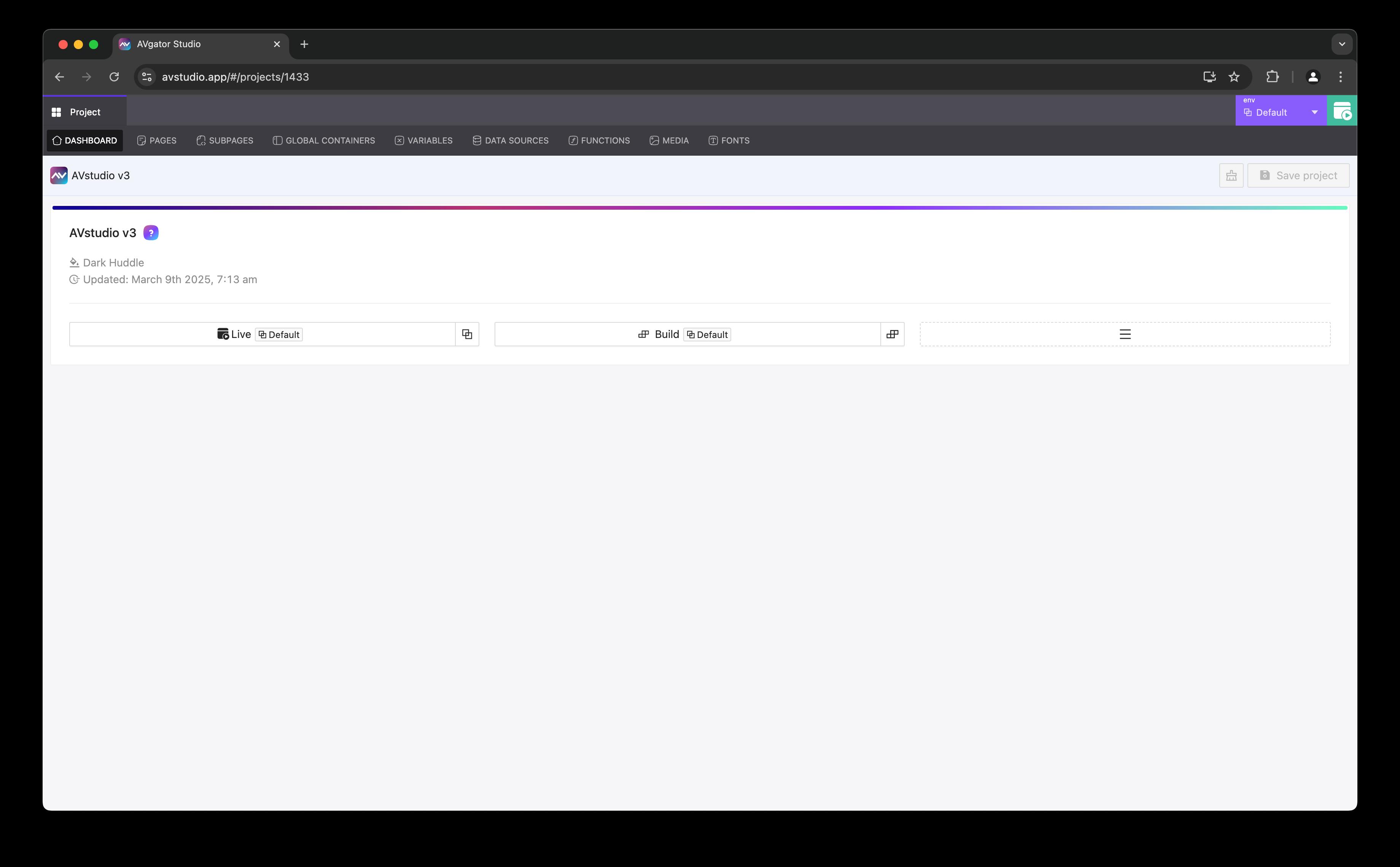 Caption: The AVstudio v3 project dashboard as of March 12, 2025.
Caption: The AVstudio v3 project dashboard as of March 12, 2025.
Project Dashboard and Configuration
Basic Controls and Settings
- Project Name and Theme: Displayed at the top (e.g., "Dark Huddle").
- Timestamp: Shows the last update (e.g., March 9, 2025, 7:13 AM).
- Save Project: Click the "Save project" button to manually save your work.
Live Preview
The Live Preview feature enables real-time interaction with your project:
- Click the Live button.
- Select an environment (e.g., "Default") from the dropdown.
- Open a new window to view live updates connected to your control system or equipment.
 Caption: Live Preview with the Default environment selected.
Caption: Live Preview with the Default environment selected.
Use Live Preview to test modifications instantly while connected to your Crestron system.
Build
Create a compiled file for deployment:
- Click the Build button.
- Select an environment (e.g., "Default") from the dropdown.
- Download the archive file (e.g.,
.ch5zfor Crestron or.zipfor other panels).
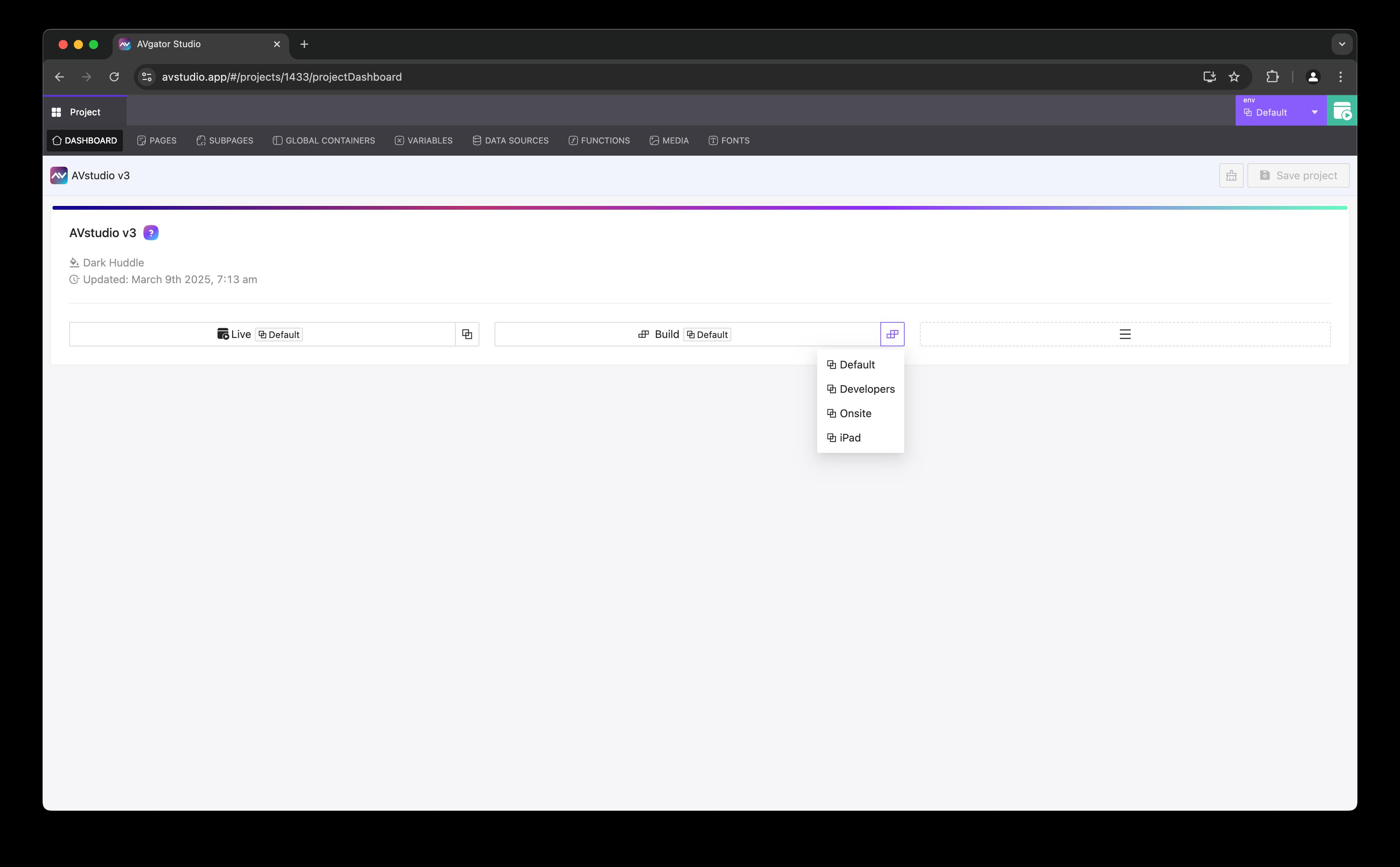 Caption: Building a project with the Default environment.
Caption: Building a project with the Default environment.
Project Settings
Access additional options via the hamburger menu. For more details, see Project Settings:
- Project Settings: Configure project details.
- Clone Project: Duplicate the current project.
- Delete Project: Remove the project permanently.
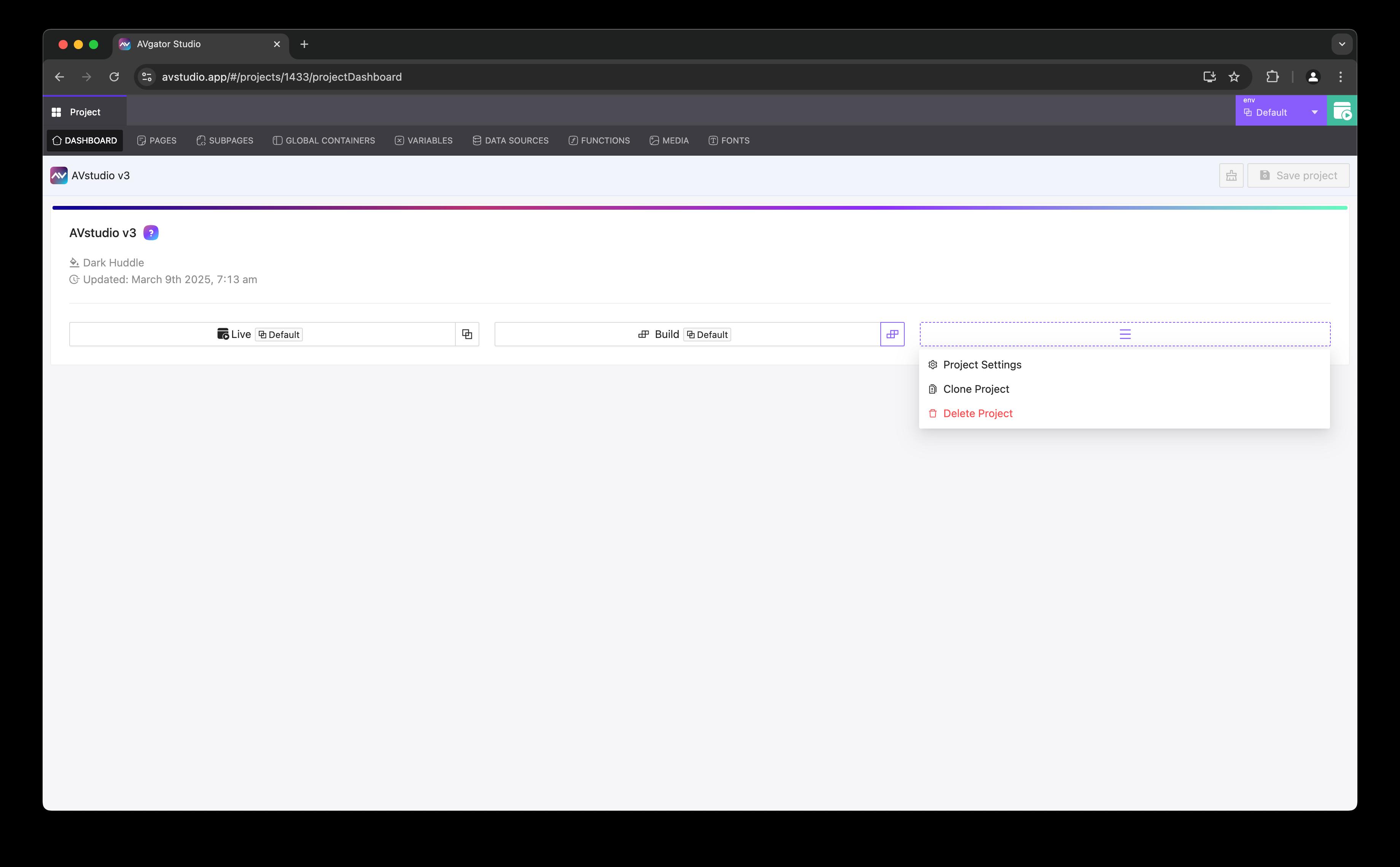 Caption: The project settings submenu in AVstudio v3.
Caption: The project settings submenu in AVstudio v3.
Content Management
Pages and Structure
- Create and manage pages within your project. Learn more in Pages.
- Implement Global Containers for reusable layouts. See Global Containers.
- Configure the navigation system.
Asset Management
- Manage an Image and Icon Library.
- Optimize video content for performance.
- Organize files efficiently.
- Use the Media Gallery for asset oversight.
Development Tools
Visual Editor
- Intuitive drag-and-drop interface.
- Extensive component library.
- Precise layout grid system.
- Adaptive and Responsive design tools.
Code Integration
- Apply Custom CSS Styling.
- Add JavaScript Functionality.
- Implement HTML Blocks.
- Customize components as needed.
Boost productivity with:
- Ctrl/Cmd + C: Copy
- Ctrl/Cmd + P: Paste
- Ctrl/Cmd + S: Save
- Ctrl/Cmd + Z: Undo
- Ctrl/Cmd + Y: Redo
Project Components
Core Elements
- Pages.
- Global Containers for shared layouts.
- Variables management. See Variables.
- Data Sources configuration. See Data Sources.
- Custom Functions.
- Media Gallery.
- Font management.
Testing & Preview
Preview Options
- Standard Page Preview: View a static render.
- Live Preview: Test full functionality across:
- Tablet responsive testing.
- Mobile adaptation testing.
- Custom resolution testing.
Development Tools
- Real-time Live Preview.
- Multi-device simulation.
- Performance monitoring.
- Debug console access.
AVstudio auto-saves periodically, but manual saves after significant changes are recommended.
Collaboration Features (Upcoming)
Team Collaboration
- Shared project access (coming soon).
- Role-based permissions (in development).
- Version control system (planned).
- Change history tracking (upcoming).
Team Communication
- In-page annotations (future release).
- Design review tools (in progress).
- Task management (planned).
- Change request system (upcoming).
Collaboration features are not yet available in AVstudio v3 as of March 12, 2025. Stay tuned for updates!
Best Practices
Project Organization
- Use consistent naming conventions.
- Structure assets logically.
- Maintain component documentation.
- Create clear hierarchies.
Optimization
- Compress media assets.
- Optimize custom code.
- Utilize shared components.
- Perform regular testing.
Development Flow
- Save work frequently.
- Create version backups.
- Reuse components.
- Keep documentation current.
Thoroughly test across multiple devices and screen sizes before deployment.