How to Update AVStudio Version
AVStudio occasionally releases updates that include bug fixes, improvements, and new features. This guide walks you through updating your app to the latest available version.
When an Update Is Available
When a new version is released, you’ll see a pop-up notification.
It shows:
- The current version installed (e.g.,
3.4.0) - The new version available (e.g.,
3.4.1) - A short summary of what's included in the update
How to Apply the Update
- Click the Refresh to update button in the pop-up.
- The page will reload.
- After reload, the app will update to the latest version.
You’ll see the updated version number at the bottom of the page:
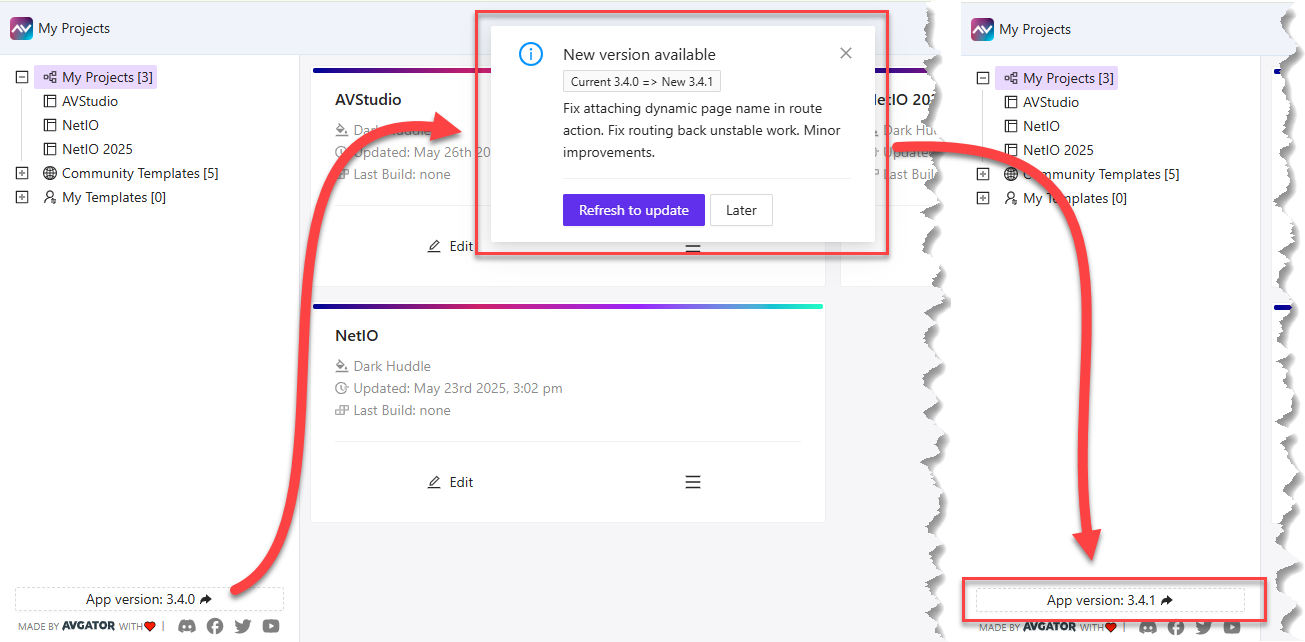
NoteIf you choose Later, the update won’t be applied until you manually refresh your browser or reopen AVStudio.
Where to Check Your Current Version
Look at the bottom left corner of the AVStudio interface to find the current app version.
Example:
App version: 3.4.0→ After update:App version: 3.4.1
Summary
| Step | Description |
|---|---|
| Pop-up appears | New version detected |
| Click "Refresh to update" | Reloads and applies update |
| Confirm version | Check bottom of the page after reload |
Keeping AVStudio updated ensures the best experience with the latest features and fixes.